Using the Agent (Apps)
Homepage
The Agent AI homepage is an efficient and intelligent one-stop apps platform. The top "Discover Agent" search bar supports quick and precise searches for desired AI apps.
Below, it aggregates a variety of ready-to-use agents, including smart email generation, AI translation, marketing copy and material generation, covering multiple scenarios in work and life.
The platform categorizes agents in detail, such as production and R&D, finance, IT, etc., allowing users to quickly filter based on their needs. Whether it's improving work efficiency or sparking creativity, this platform conveniently matches professional tools, creating a practical AI hub with a simple design and intelligent services.
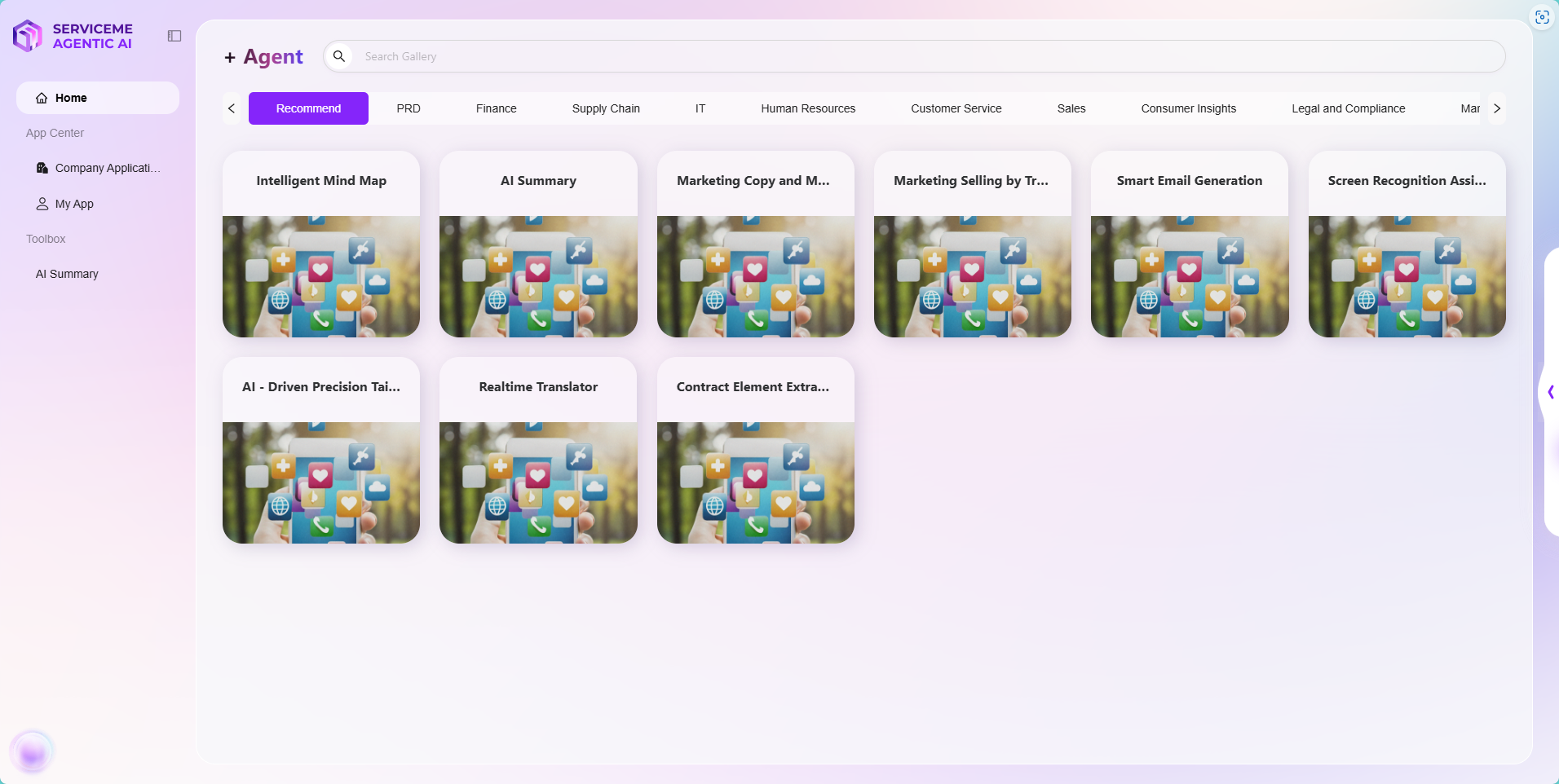
AI Agents
Intelligent Mind Mapping
The Intelligent Mind Mapping Agent is a powerful and convenient tool.
-
Supports Two Input Methods
- Direct Input of requirements for the mind map
- Upload Files, and the agent will automatically generate a mind map based on the text or file content
-
The Generated Mind Map Offers High Flexibility and Editability
- Users can modify and edit the text content, add sub-levels, etc., fully meeting personalized needs.
- After modifications, the mind map can be saved to personal space, making it easy to view and further refine at any time.
- It can also be exported in XMind, PNG, or Markdown formats, making it convenient for use in different scenarios, such as inserting into presentations or documents, or sharing with others.
-
Applicable Scenarios
- Students: Helps organize subject knowledge systems, assists in previewing and reviewing, and enhances learning efficiency and depth of understanding.
- Professionals: Useful for planning project workflows, organizing meeting points, brainstorming, etc., making work ideas clearer and improving efficiency.
- Creative Workers: Helps spark inspiration, expand thinking boundaries, and systematize scattered ideas.
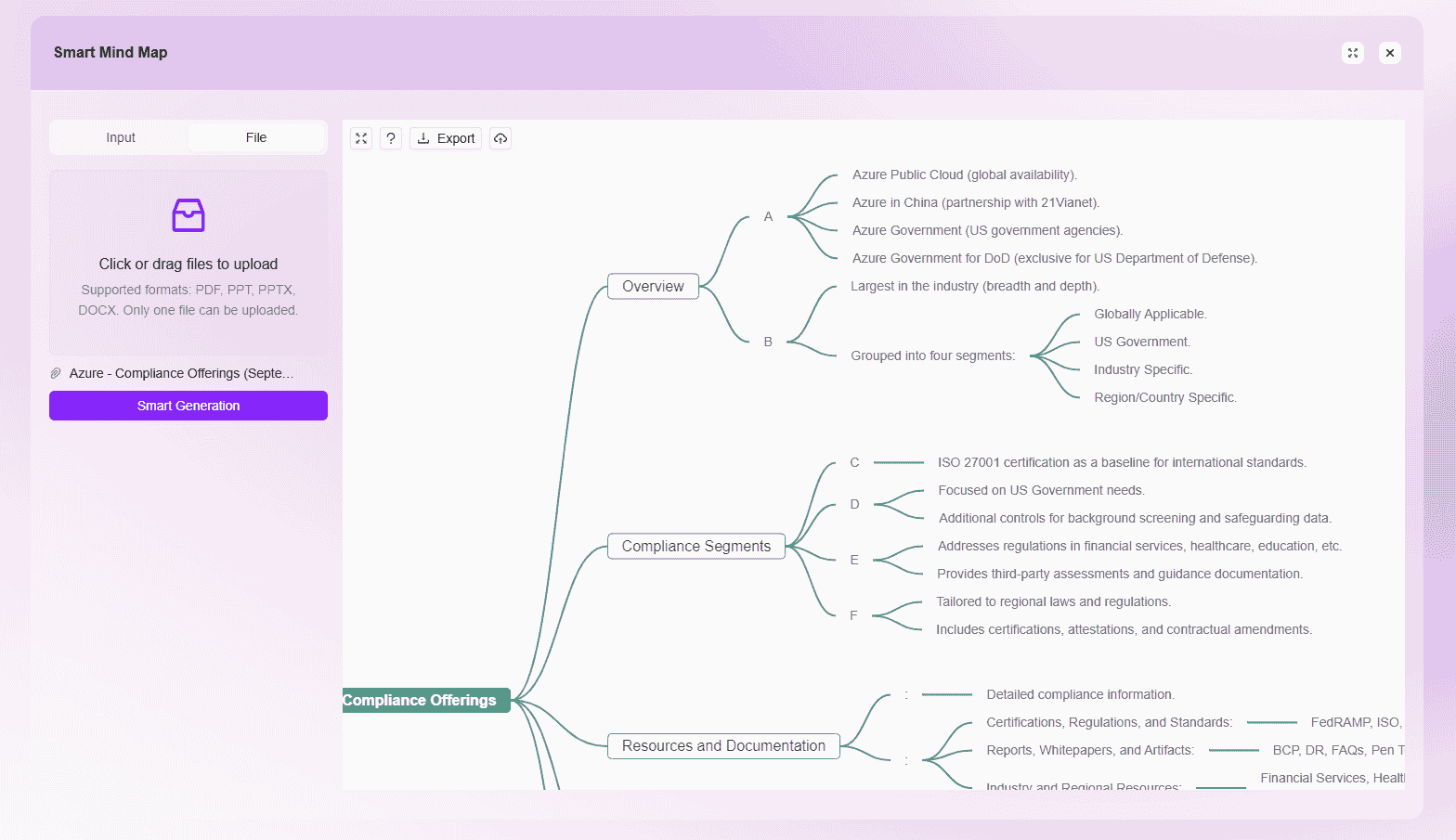
AI Comparative Translation
AI Document Translation is a highly efficient and convenient document translation tool, specifically designed to address the challenges of translating PDF files. It is easy to use—users simply select the source and target languages, upload the PDF file to be translated, and wait briefly to receive the translation results.
-
Core Features
- Utilizes advanced artificial intelligence technology with excellent language understanding and conversion capabilities.
- Accurately identifies and translates various content types in PDF files, including professional documents, business reports, academic papers, etc.
-
Application Scenarios
- Business Sector: Enterprises often need to translate contracts, cooperation agreements, market research reports, etc., when communicating with international partners. AI Document Translation can quickly and accurately complete translations, facilitating smooth business communication and collaboration.
- Academic Research: Researchers can quickly grasp the gist of foreign PDF materials, accelerating research progress.
- Education Sector: Teachers and students can better understand and absorb knowledge from foreign PDF textbooks and course materials.
- Individual Users: Provides great convenience for handling various foreign PDF materials, helping users easily access the information they need.
-
Conclusion
AI Document Translation helps users efficiently and accurately complete PDF document translations, greatly enhancing the convenience of cross-language reading and understanding. -
Steps for AI Translation
- Open the "AI Translation" Application: Access the "AI Translation" app from the application page.
- Upload the Document to be Translated: Click the Upload button, select and upload the document to be translated.
- Wait for Translation Completion: After uploading the document, wait briefly for the system to automatically complete the translation process.
- View Translation Results: Once the translation is complete, users can view and download the translated document.
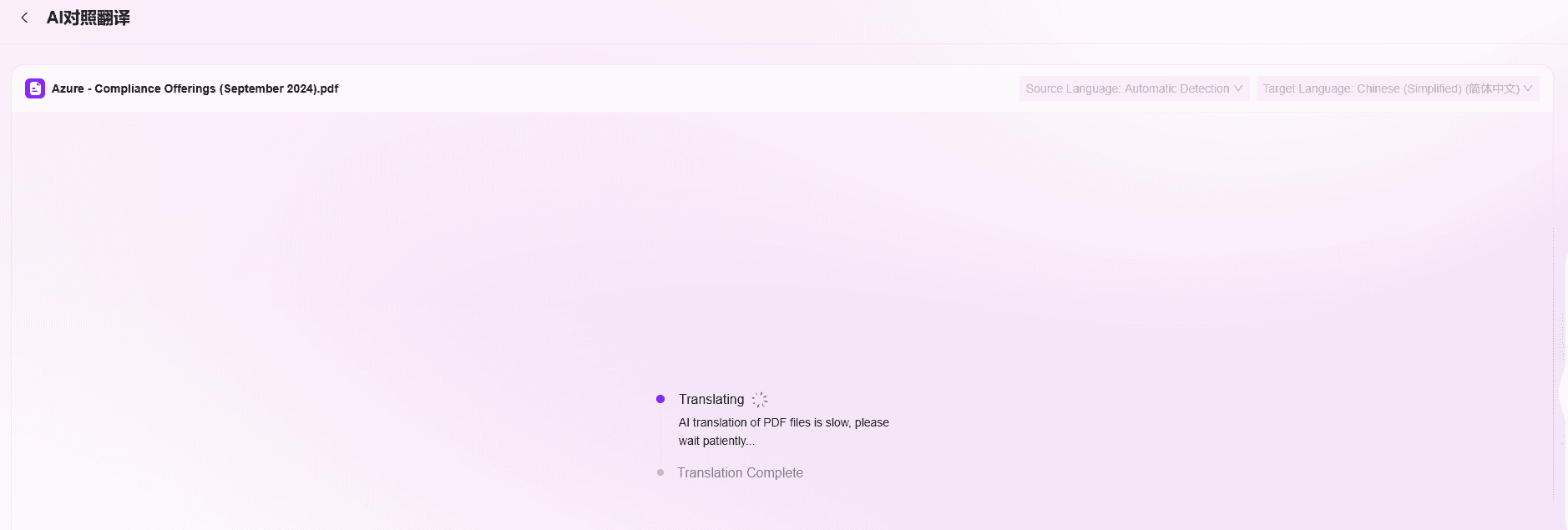
Marketing Content Generation
The Marketing Content Generation is a powerful tool for marketing tasks. Users only need to input a content description and upload a background image, and the agent will intelligently generate a promotional image along with accompanying copy.
-
Core Features
- After users input content descriptions and upload background images, the agent automatically generates promotional images and copy.
- The generated images are highly editable, allowing users to freely modify text content, colors, positions, sizes, and add tags to ensure the image fully meets marketing needs.
- Although the generated copy currently does not support editing, it is usually theme-focused and engaging.
- After modifying the image, users can use the preview function to check the overall effect of the promotional page in advance, ensuring the best presentation.
-
Application Scenarios
- E-commerce Industry: Quickly generate product promotional pages for store homepages, product detail pages, etc., enhancing product exposure and appeal.
- Offline Retail Stores: Create promotional activity pages to display prominently in stores or for online promotion.
- Brands: Generate promotional materials for new product launches or brand campaigns, aiding brand communication.
-
Conclusion
This application significantly reduces the time and cost of creating marketing materials. Without the need for professional designers or copywriters, regular marketing personnel or even store owners can easily produce high-quality promotional content, effectively improving marketing efficiency and outcomes.
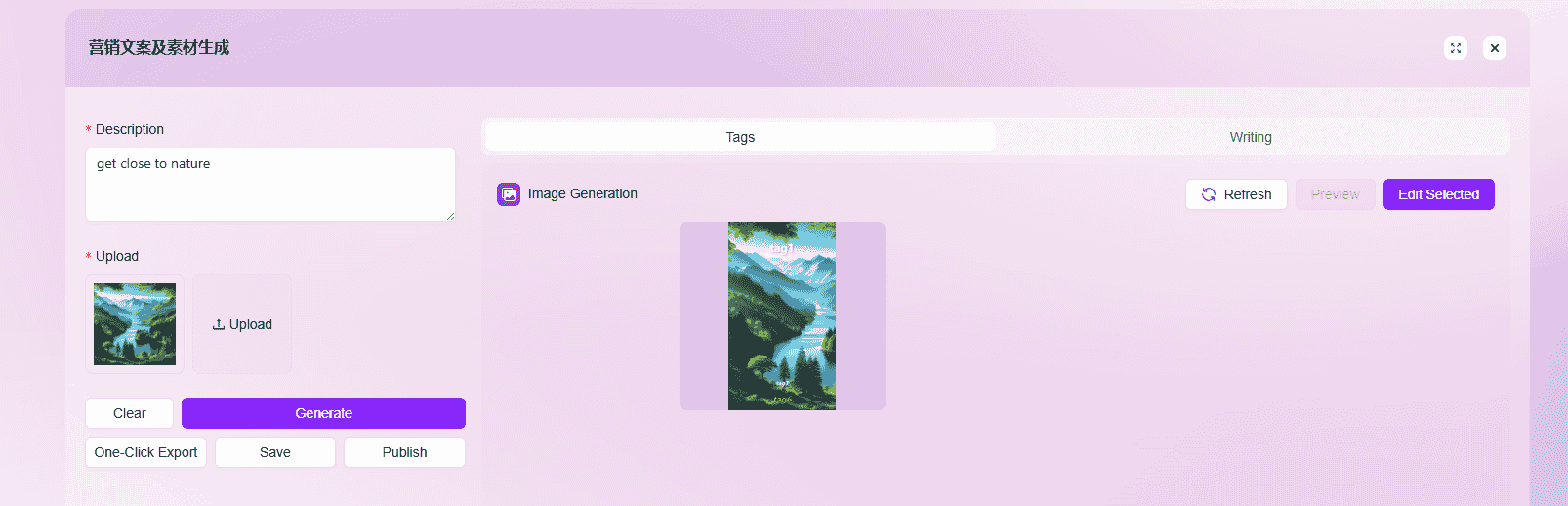
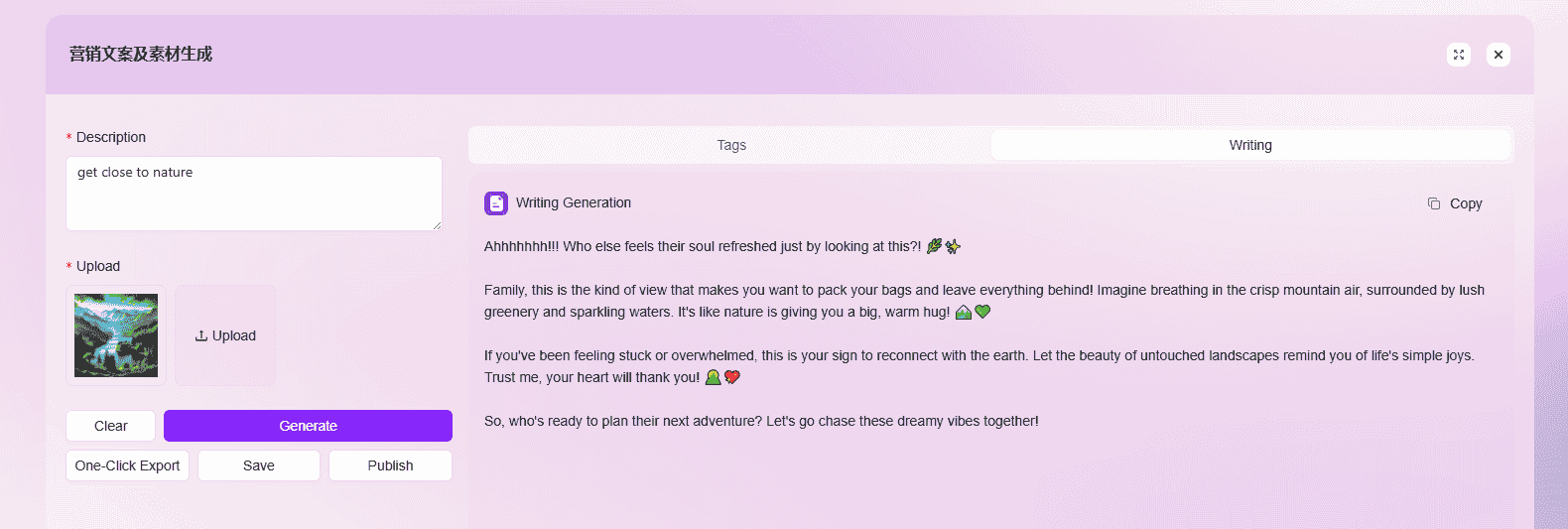
How to Use AI Summarization?
Document Selection
AI Summarization supports documents already uploaded to the knowledge base, documents not yet uploaded to the knowledge base, and text input.
Documents Already Uploaded to the Knowledge Base:
- Locate the document, click the "👁️" icon on the right side of the file to enter the preview page. At the top of the preview page, you can select Summary, Outline, Mind Map, Conversation.
- Enter the application interface, find "AI Summarization" in the recommended applications, enter the AI Summarization interface, and click "Knowledge Base" to select files from the knowledge base.

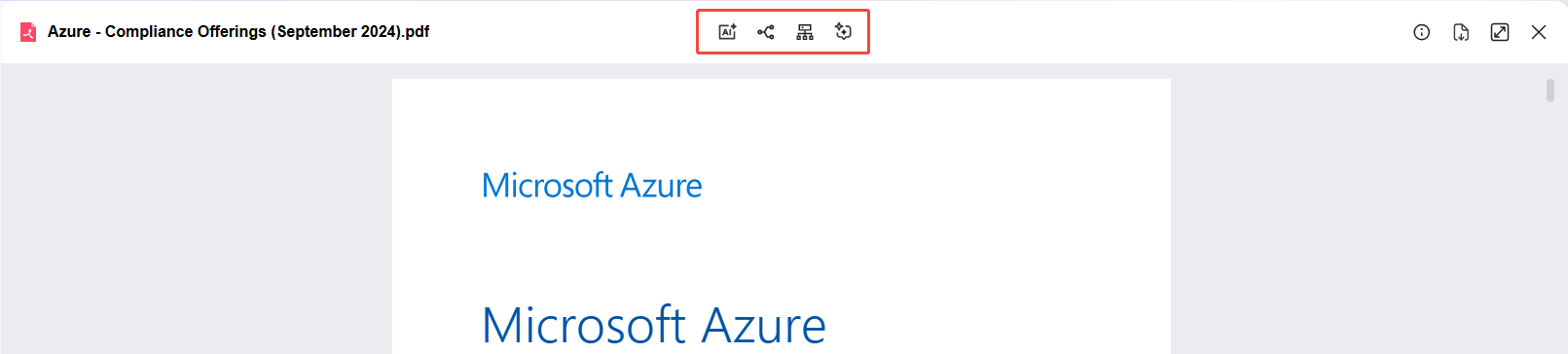
Documents Not Uploaded to the Knowledge Base: Enter the application interface, find "AI Summarization" in the recommended applications, enter the AI Summarization interface, and upload the file.
💡 Tip: Uploaded files can be viewed in "My Space -> Default Knowledge Base". After uploading, wait for indexing to complete before using.

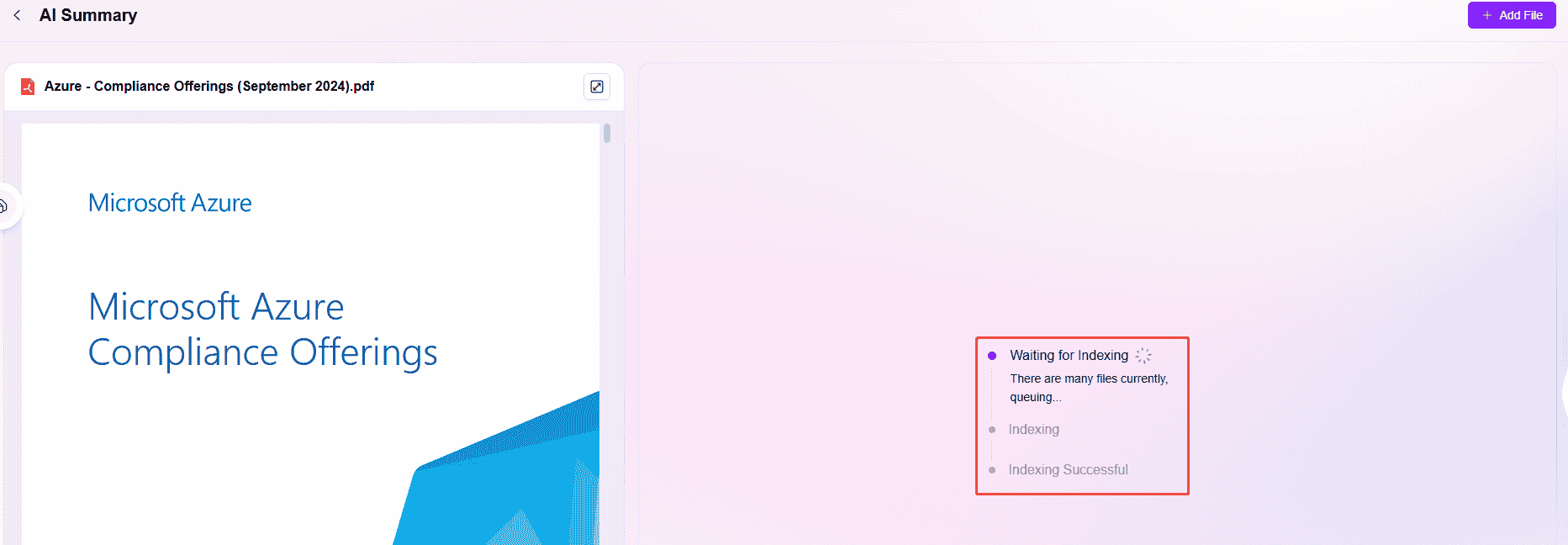
Text Input: AI Summarization supports directly pasting or manually entering text content for quick generation.
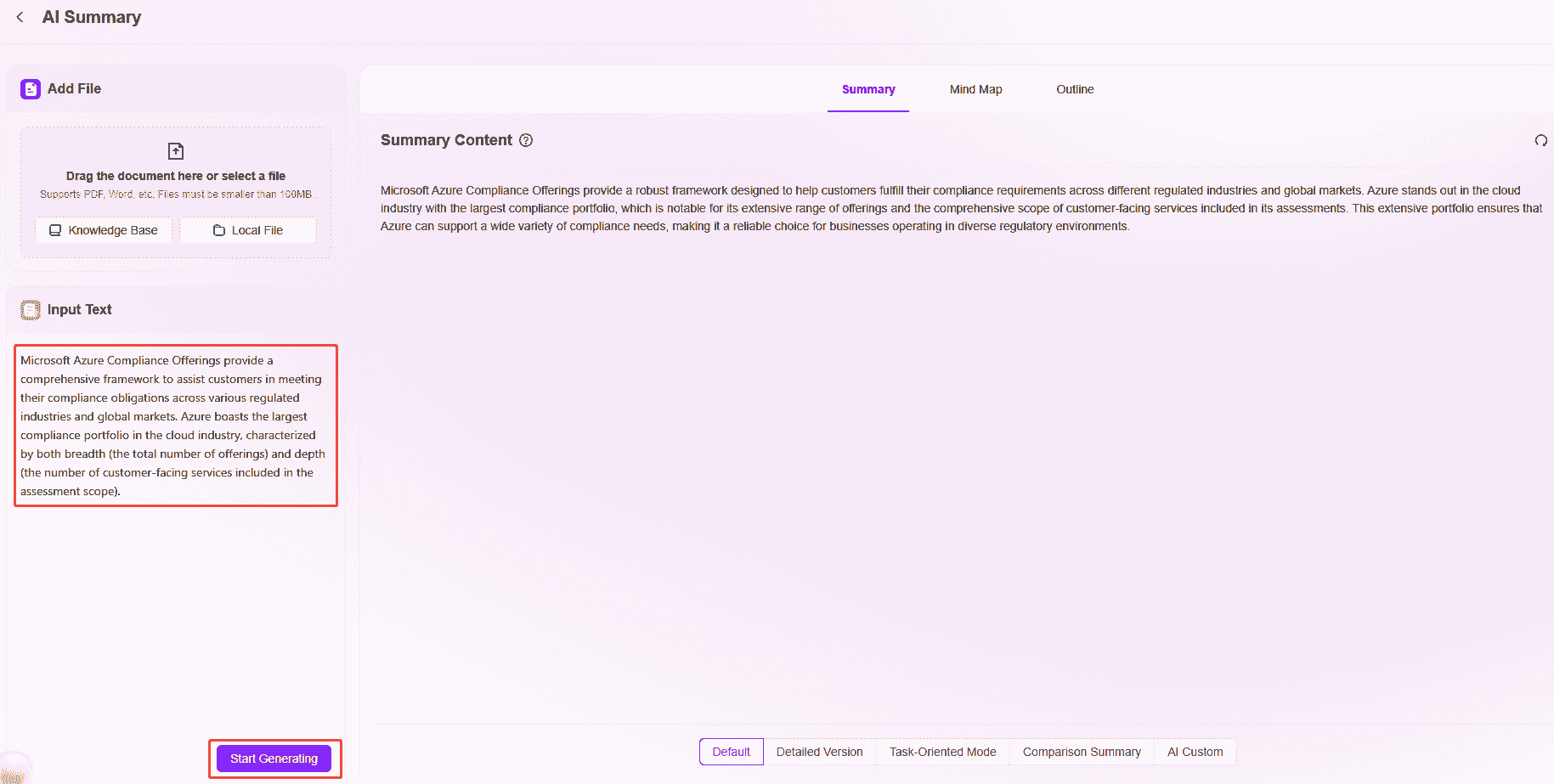
Summary
AI Summarization offers five modes: Default, Detailed Version, Task-Oriented Version, Comparative Summary, AI Customization.
- Default: Generates summary content based on system preset rules, suitable for scenarios requiring simplicity and efficiency. No additional settings are needed to quickly output regular summary results, meeting basic summarization needs.
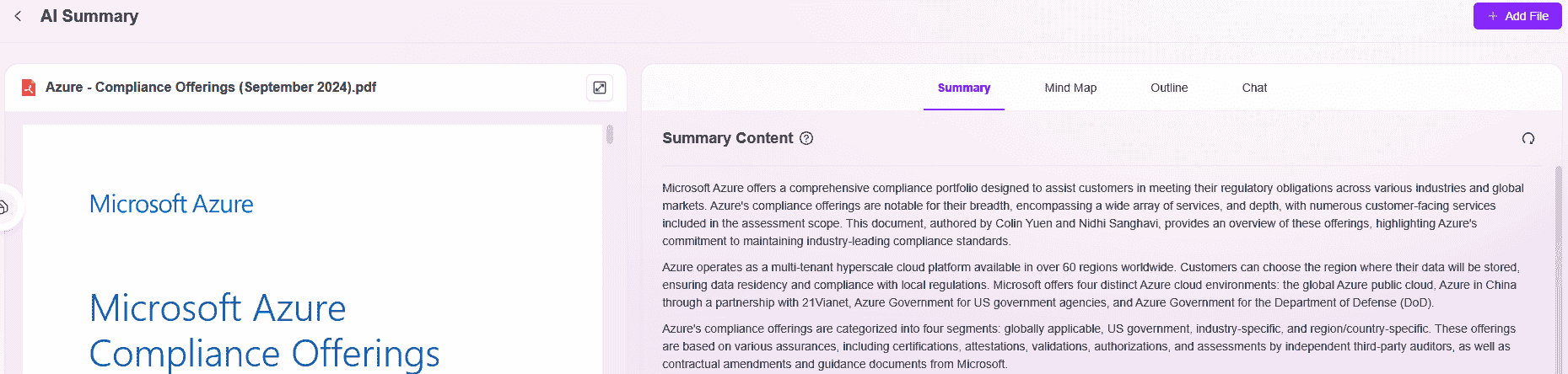
- Detailed Version: Compared to the default version, this mode deeply explores document content, covering more detailed information, including event background, extended interpretation of key points, supplementary related content, etc. It generates more comprehensive and detailed content, suitable for scenarios requiring in-depth understanding of the document.
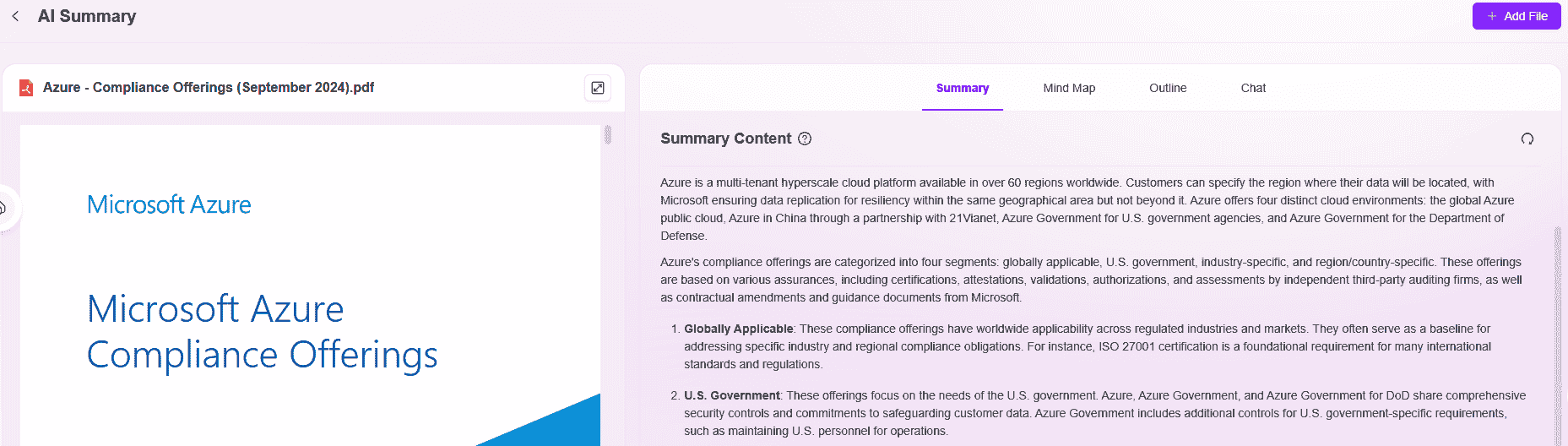
- Task-Oriented Mode: Focuses on task decomposition and organization, summarizing elements such as task objectives, execution steps, responsible parties, and timelines into a task checklist format, enabling users to quickly identify actionable items and implement work arrangements.
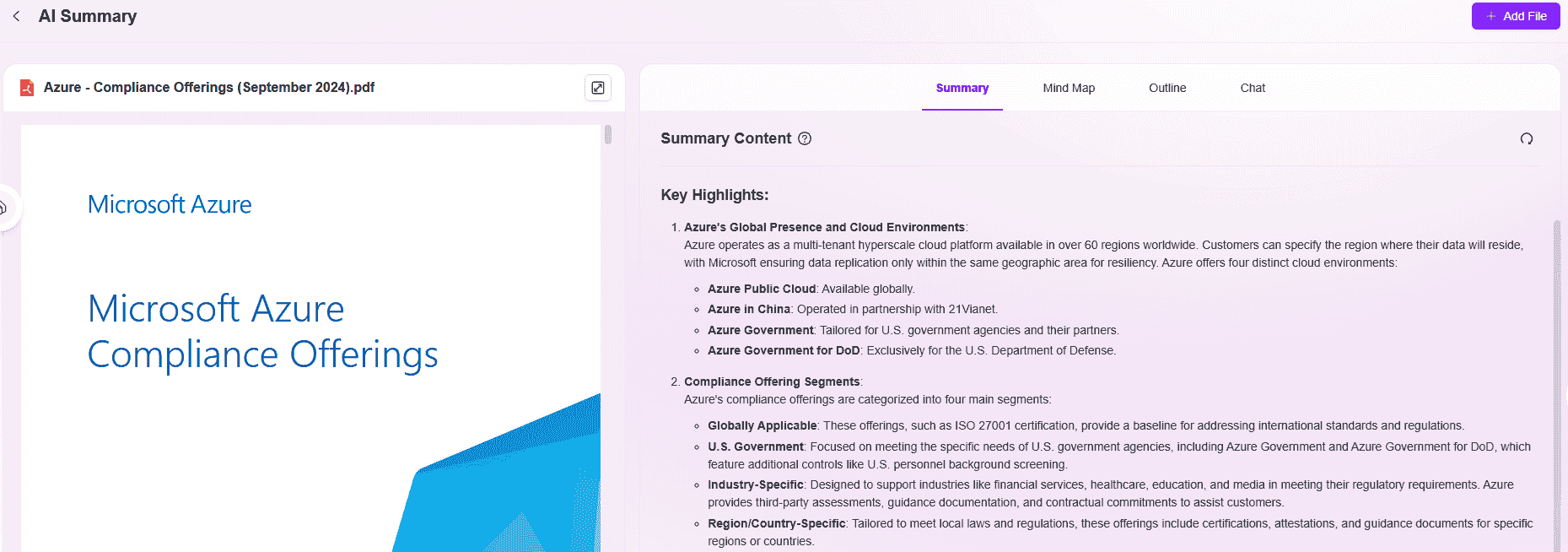
- Comparative Summary: Uses comparative analysis to summarize the advantages and disadvantages of different objects, plans, or content from multiple dimensions (e.g., effectiveness, cost, applicability), helping users intuitively grasp differences and providing reference for decision-making.
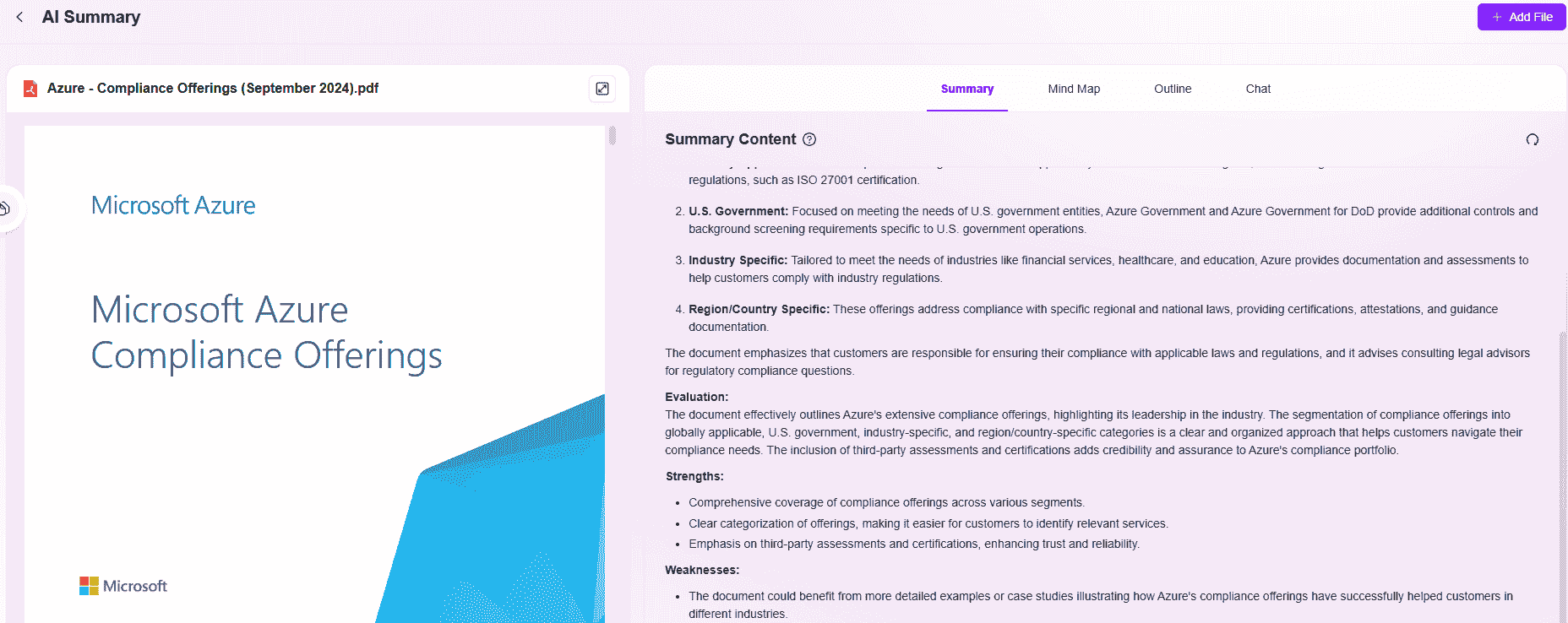
- AI Customization: Allows users to input personalized summary prompts, flexibly setting summary direction, key content, or format requirements. After clicking "Confirm," the system generates customized summaries based on user instructions, adapting to diverse and differentiated summarization needs.
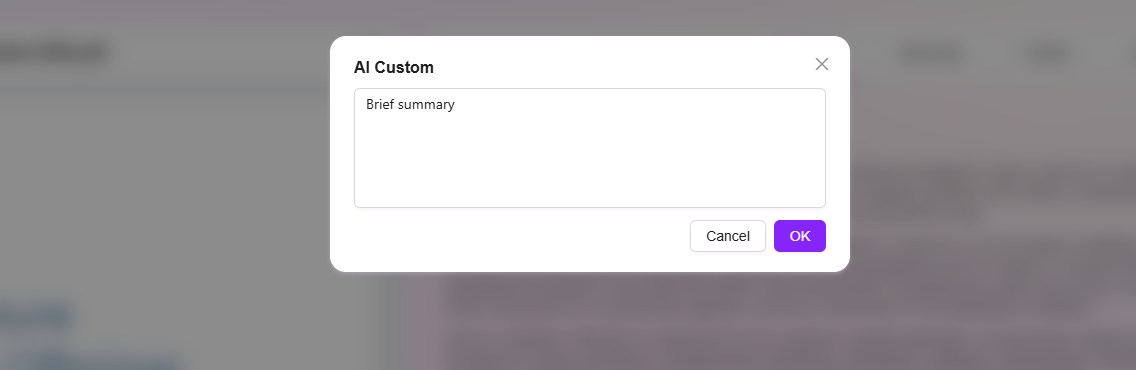
Mind Map
Mind map versions include Default, Organizational, Timeline, Fishbone Diagram, AI Customization.
- Default: The most basic form of mind mapping, presenting content in a hierarchical and modular structure. Suitable for general scenarios like daily knowledge organization and idea structuring, showcasing information logic through keywords and branch associations.
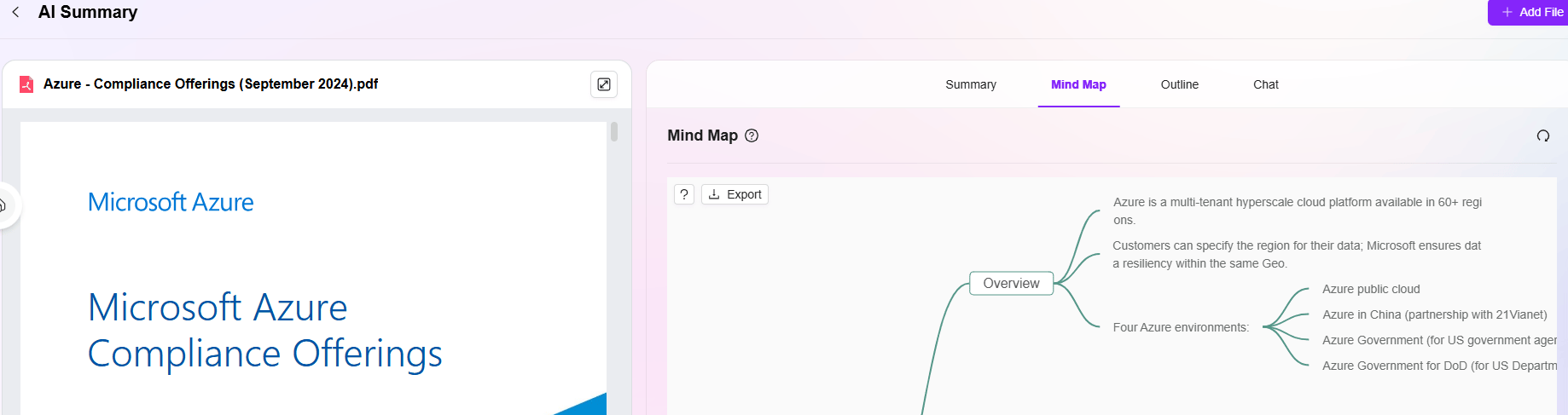
- Organizational: Focuses on structure organization and relationship presentation, often used for breaking down organizational structures, business processes, system modules, etc. It clearly displays the hierarchical relationships and collaborative associations of elements, helping users quickly grasp the overall framework and detailed composition.
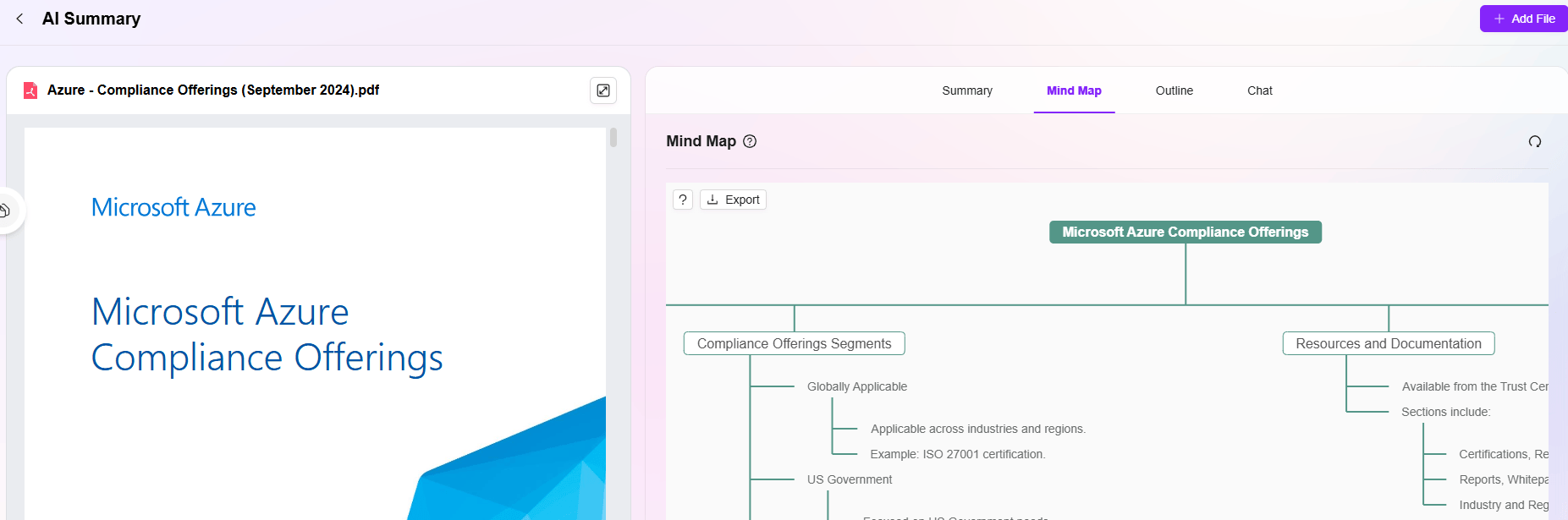
- Timeline Type: Centers on the time dimension, linking content sequentially. Suitable for organizing project phases, event development processes, historical progressions, etc., presenting the dynamic evolution of events through time nodes and associated content.
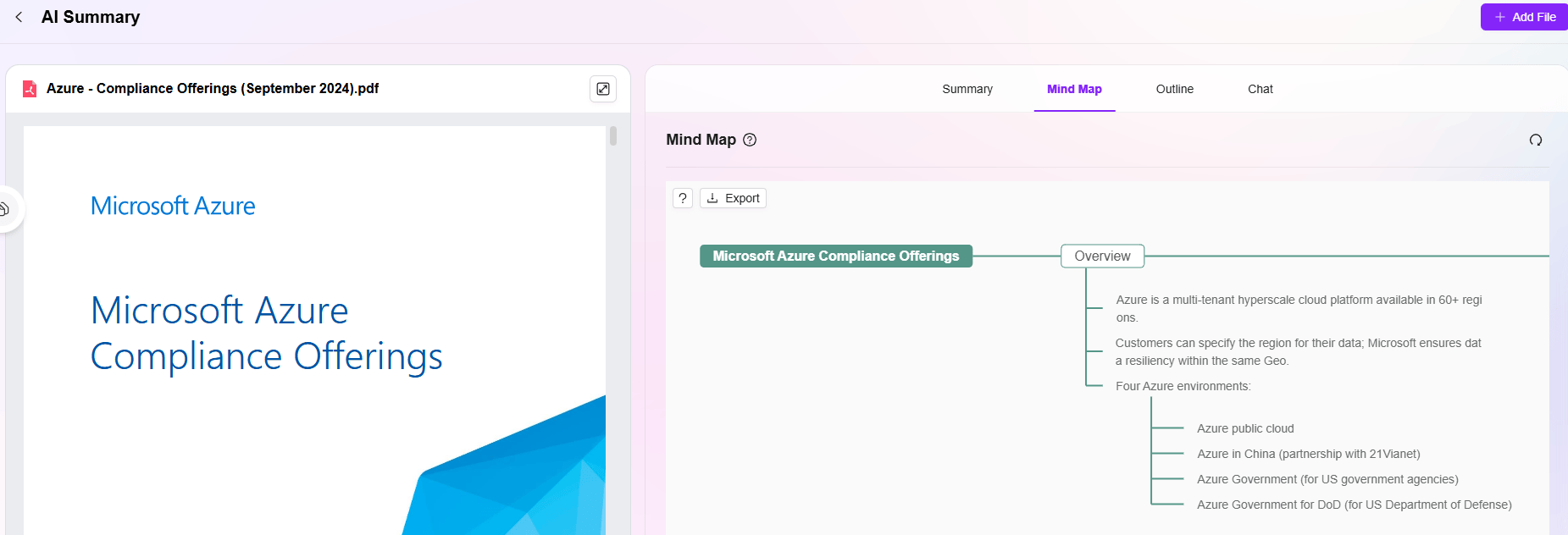
- Fishbone Diagram: Also known as a cause-and-effect diagram, primarily used for problem analysis and cause breakdown. It uses the "fish head" as the core problem, extending fishbone branches to outline various influencing factors (e.g., personnel, equipment, methods, environment), helping users systematically analyze problem causes and uncover potential associations.
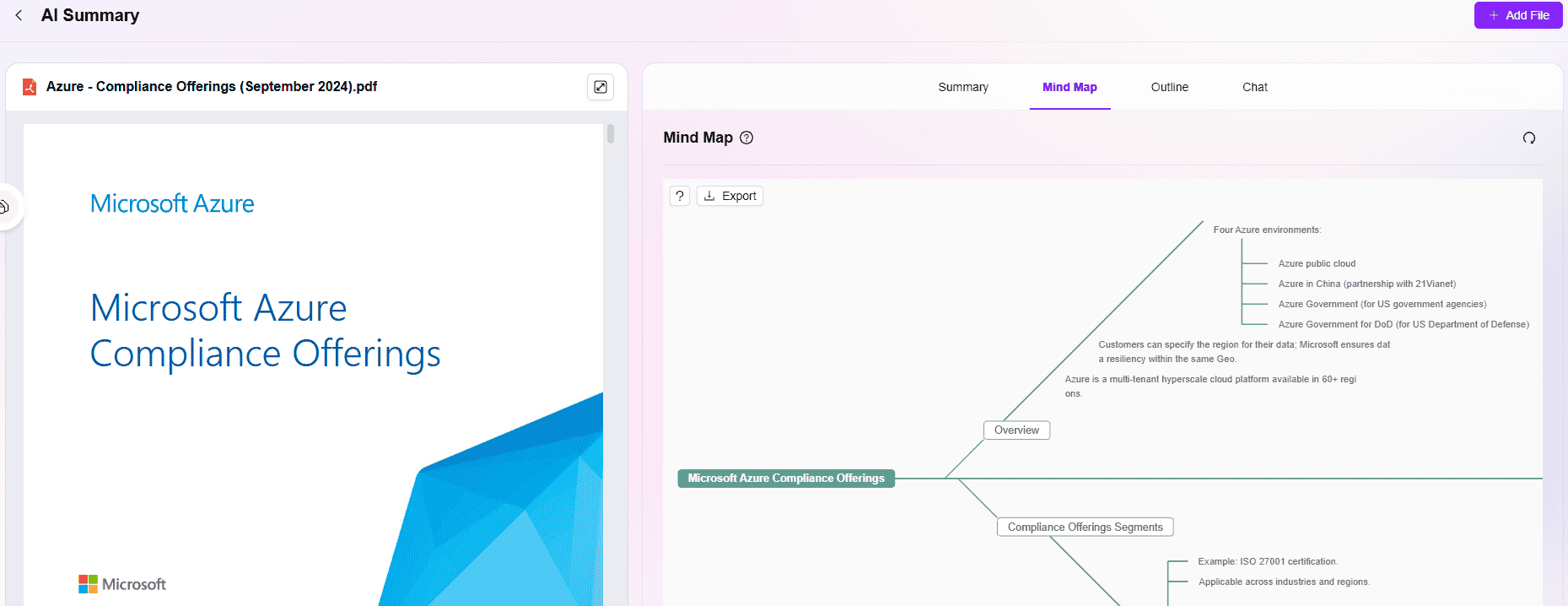
- AI Customization: Allows users to input personalized instructions to flexibly customize the mind map format and content. Whether it's special structures, thematic focus, or display styles, users can input their requirements, and the system generates tailored mind maps for specific scenarios.
Outline
Outline versions include Default, Structural Outline, Solution Outline, Timeline Outline, AI Customization.
-
Default: Presents content in a concise and general framework, extracting key points around the core theme. It uses a basic hierarchical structure to organize information, suitable for daily text summarization and quick idea organization.
-
Structural Outline: Focuses on the logical structure and hierarchical relationships of content, breaking down branches and subcategories under the theme. It clearly displays the composition structure of content, often used for organizing knowledge systems, business structures, complex plans, etc.
-
Solution Outline: Guided by "problem-solving," it organizes content following the logic chain of "problem identification — cause analysis — solution — execution steps." Suitable for reviewing project flaws, formulating rectification plans, organizing troubleshooting processes, etc., emphasizing a complete logical loop from problem discovery to resolution.
-
Time-Based Outline: Uses time sequence as the clue, organizing content by "start — development — progression — end" or phase division. Suitable for organizing project progress, activity processes, event development histories, etc., linking key matters through time nodes to present dynamic processes and time logic.
-
AI Customization: Allows users to input personalized instructions, such as specifying outline themes, structural requirements, content focus, etc. The system flexibly generates tailored outlines based on instructions, adapting to diverse and customized creation scenarios.
Chat
AI Summarization's chat feature enables single-document Q&A using File Copilot.
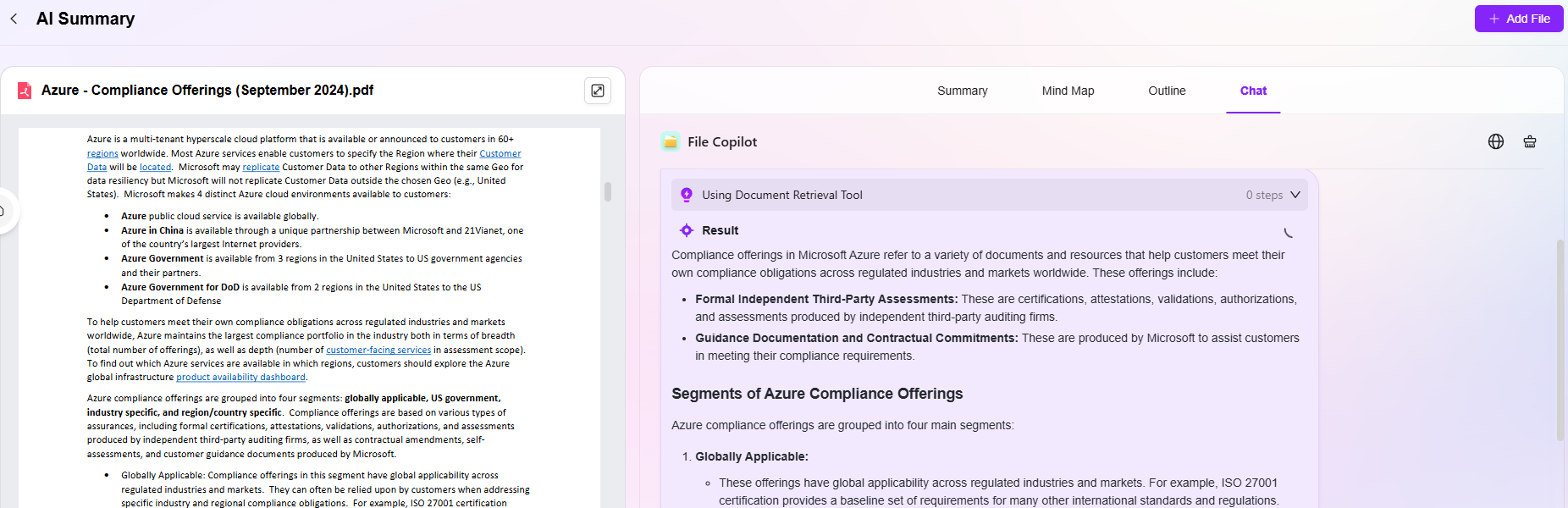
AI Summarization Related Guidance
-
Preview Document Pages: Use the bottom left corner of the preview page to flip through the document.
-
Zoom in on Previewed Document Content: Enlarge or reduce file content.
-
Download Previewed Document: Supports downloading the previewed document locally.
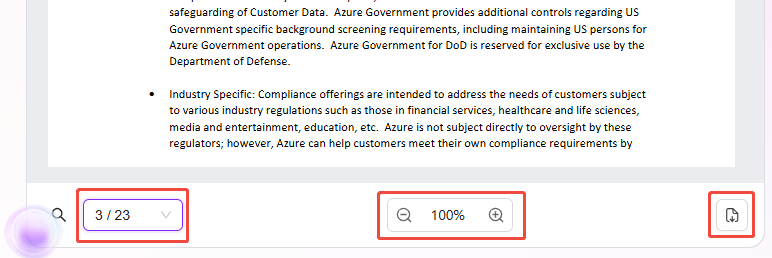
- Enlarge Preview Document Interface: Enlarge the preview file page size.
- Export Mind Map: AI-generated mind maps support export.
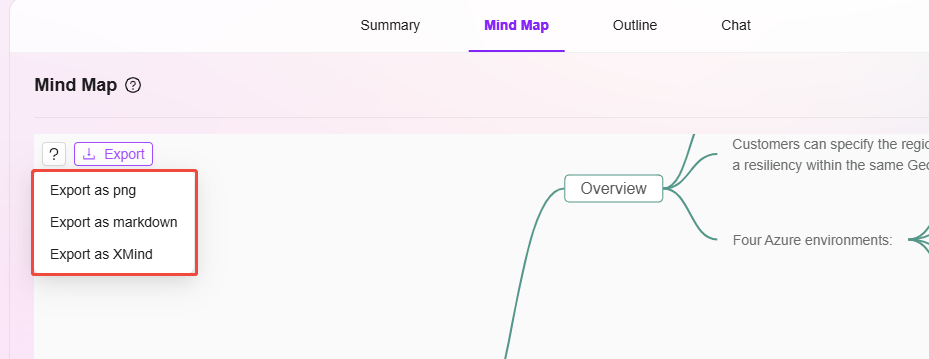
- Edit Mind Map: AI-generated mind maps support editing.
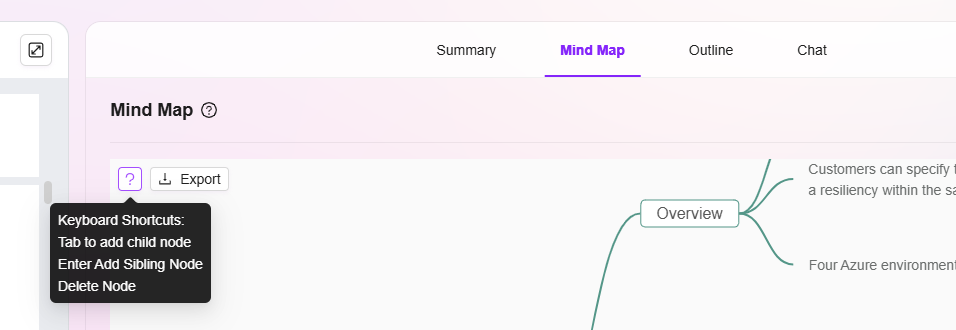
- Add Files: Supports adding new files from local storage for AI summarization.
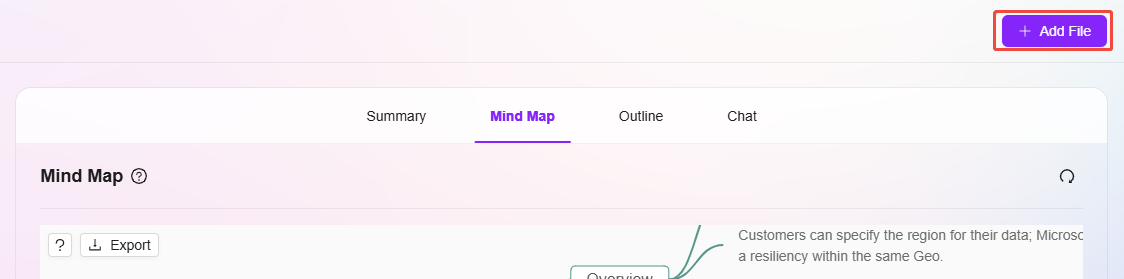
Steps to Create an Agent
To create an agent, refer to the following steps:
- First, navigate to "Settings -> Agent & AI Apps -> Agent Configuration".
- Click the "Add" button on the right to create an agent.
- Enter the agent name. You can use the "Auto Complete" feature to supplement names in other languages (e.g., "Candidate Ability Test").
- Select the category the agent belongs to, such as "Human Resources".
- Upload the agent's background image from local storage.
- Recommended or Not: If "Yes" is selected, the agent will appear on the recommendation page for easy access. If "No" is selected, the agent must be accessed from its corresponding category.
- Whether it belongs to a Knowledge Base Agent: Knowledge base agents are built based on knowledge base content.
- Whether to display in the Agentic Sidebar: On the agent page, the left sidebar can display the newly created agent for easy access.
- Agent Types:
- Copilot Agent: When creating, the Agent ID needs to be filled in, and it will automatically jump to the corresponding configuration page for creation.
- AI Agent: Requires entering link address during creation, and automatically redirects to the linked address during use.
- After filling in the details, click "Confirm" to successfully create the agent.
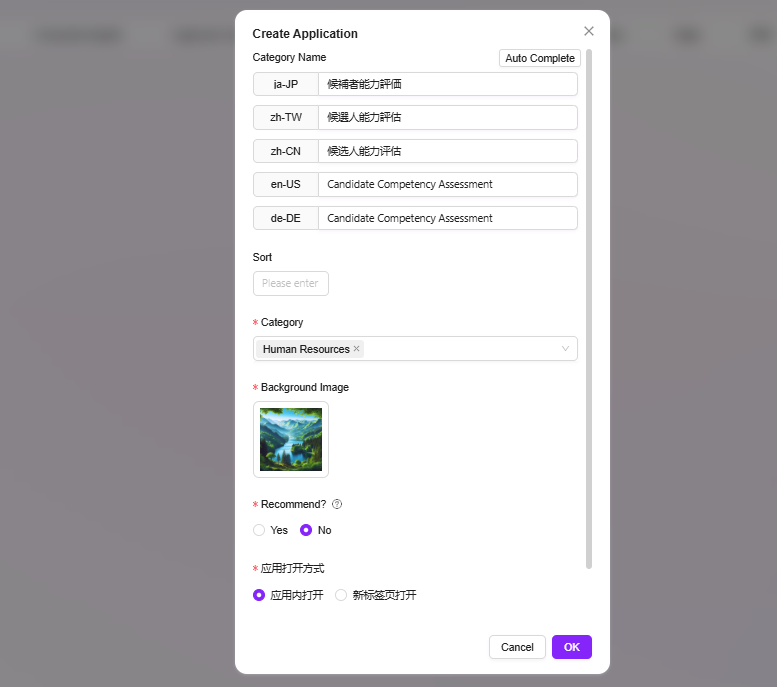
Advanced Orchestration to Create Agent
Agents created with advanced orchestration enable more complex functional scenarios.
When creating an agent, select Copilot App, and click "Confirm" to automatically enter the advanced orchestration page.
💡 Tip: For detailed steps on advanced orchestration, refer to How to Use Advanced Orchestration?